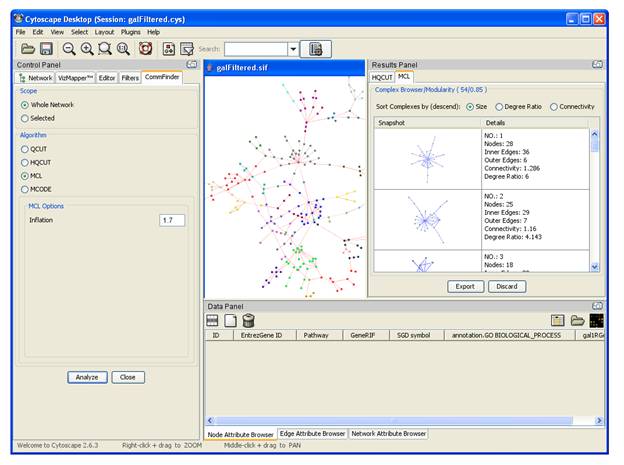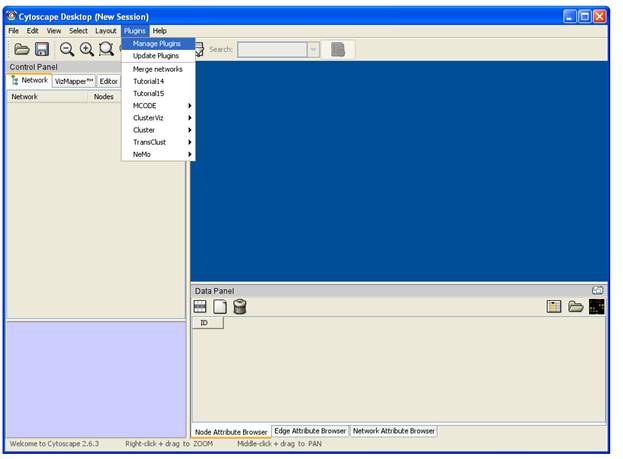
CommFinder User Manual
Pre-Installation
Please follow the pre-installation steps below:
Step 1
Install JRE 1.5 or above. If your computer has JRE 1.5 or above already installed, skip to step 2, otherwise, follow the following link to install JRE:
http://java.sun.com/products/archive/index.html
Step 2
Install Cytoscape. CommFinder has been tested to work with Cytoscape version 2.6.3. Follow the link below to install Cytoscape 2.6.3.:
http://cytoscape.org/download_list.php
Tutorials for using Cytoscape can be found at:
http://cytoscape.wodaklab.org/wiki/Presentations
Step 3
Install MATLAB Compiler Runtime (MCR). MCR is needed to run the executables and libraries created by MATLAB compiler. Please follow the link below to install MCR:
Installation
If you have reached at this stage, then you are ready to install CommFinder. There are two ways to install CommFinder:
1) Installing automatically from Cytoscape (now available.)
2) Manual install using jar file
Install CommFinder from Cytoscape
Run Cytoscape 2.6.3. Click on "Plugins" tab and then select "Manage Plugins"
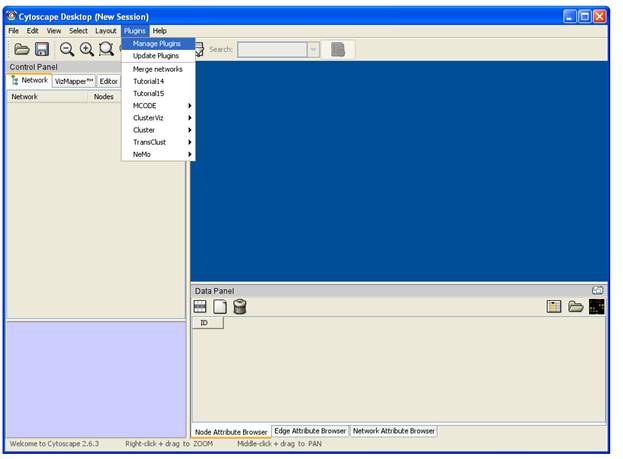
After selecting "Manage Plugins", a new window will open with the list of available plugins. Look for CommFinder under "Analysis" plugin category. Select it and click on the install button to install the plugin.
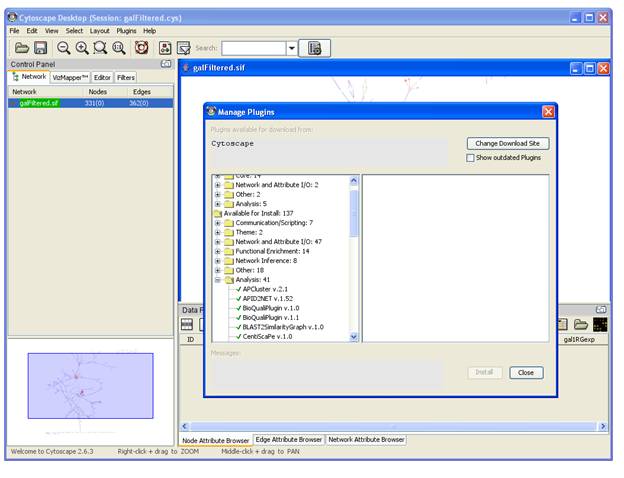
When installation is completed, CommFinder will appear under the "Plugins" tab. Point on CommFinder and select the option "Install MCR" if you have not installed MCR in the pre-installation phase.
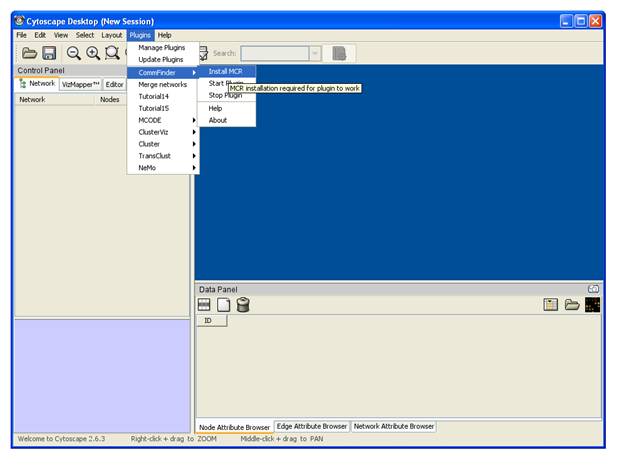
A CommFinder webpage will open up. Click on the user manual link on the left and the link for MCR installation can be found under pre-installation phase. Click on the link and follow the installation instructions.
If MCR has successfully been installed, select the option "Start Plugin" to open up the plugin. CommFinder tab will appear besides the "Filters" tab.
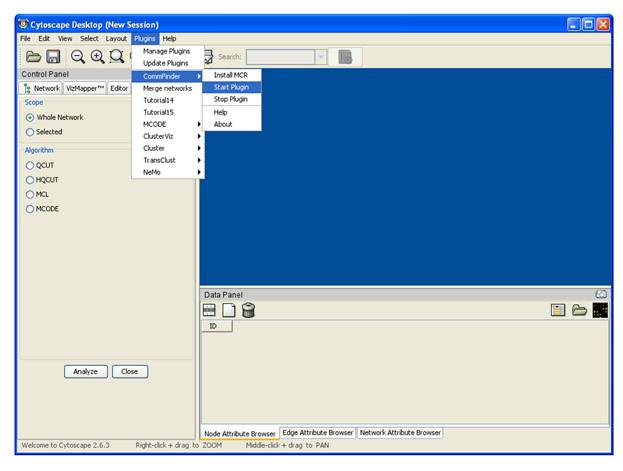
The plugin is ready to be used.
Install CommFinder using jar file
Download CommFinder.jar file and save the file in the plugins directory of Cytoscape as below
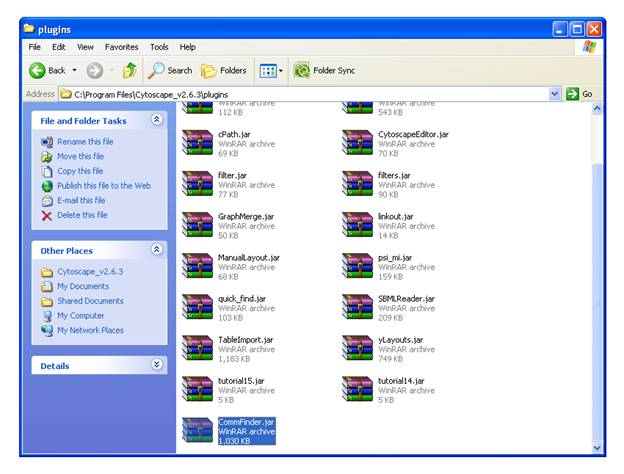
Run Cytoscape 2.6.3 and CommFinder will appear under the "Plugins" tab ready to be used.
Using CommFinder
Open Cytoscape and import a network. There are many ways to import a network, please refer to the Cytoscape tutorial for more information. The link for Cytoscape tutorials has been given in the pre-installation phase.
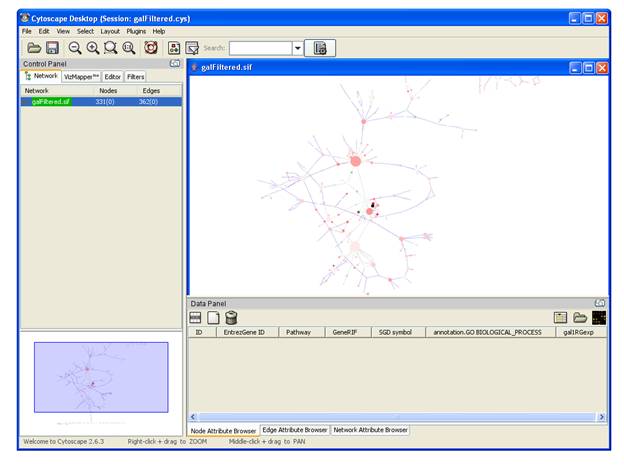
Click on the "Plugins" tab and select CommFinder to start the plugin. The plugin tab will appear besides "Filters" tab.
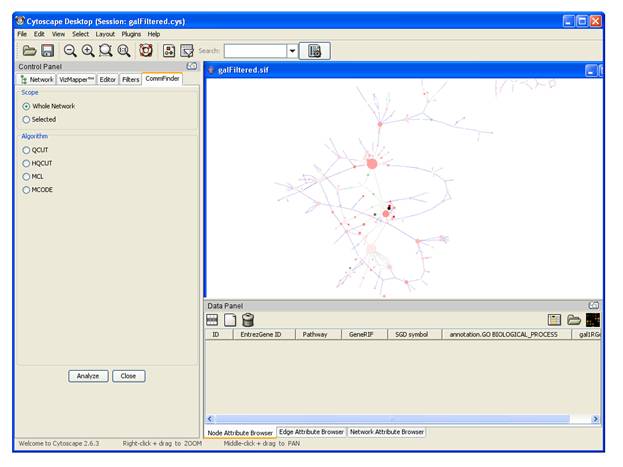
Select the algorithm to run. If the algorithm has optional parameters, click on the options text to adjust parameters as needed.
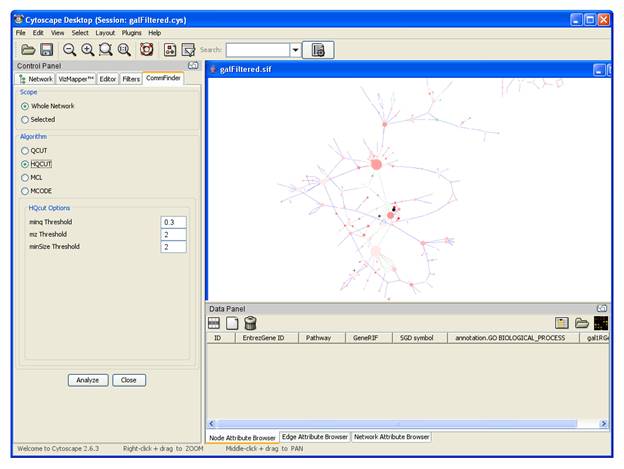
Click on "Analyze" button to run the algorithm.
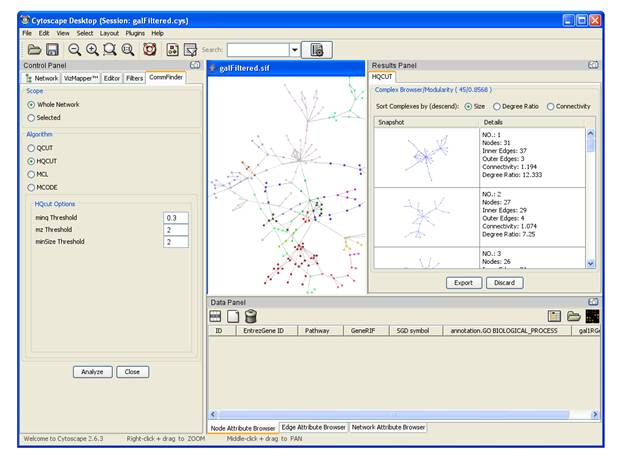
To change the color and/or shape of the communities, user can click on "VizMapper" tab and change the color accordingly.
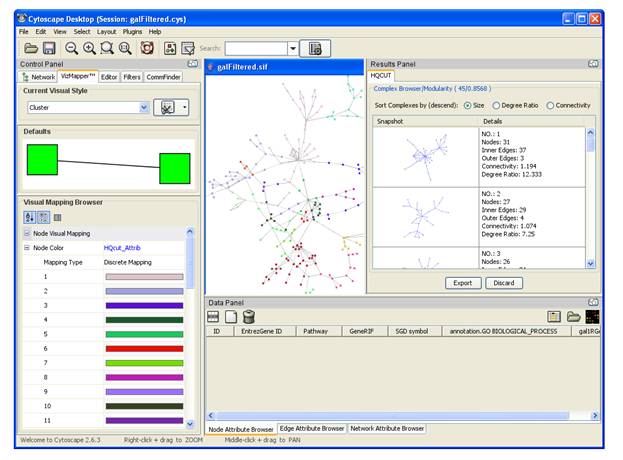
The communities found can be sorted by Size, Degree Ratio, or Connectivity. To save the result, click on "Export" button. The result containing the information about the communities detected including the date and time the algorithm was run is saved in text format
Running a different algorithm will create a new tab in the result panel corresponding to the algorithm ran.