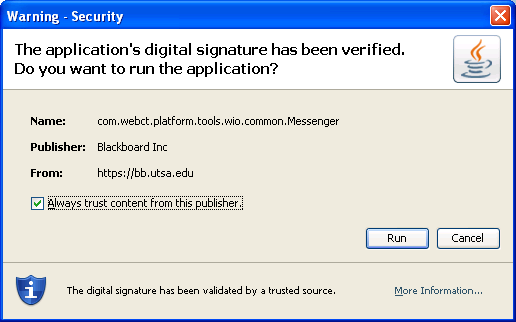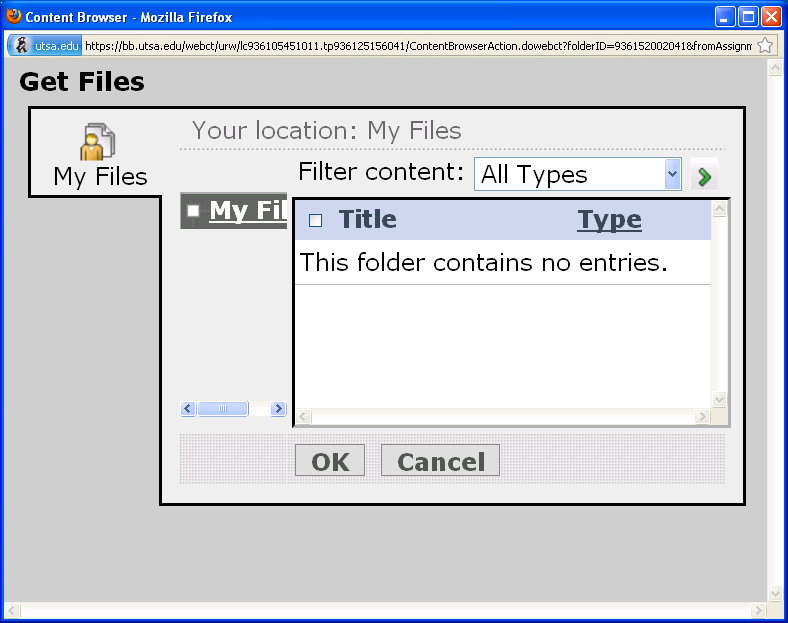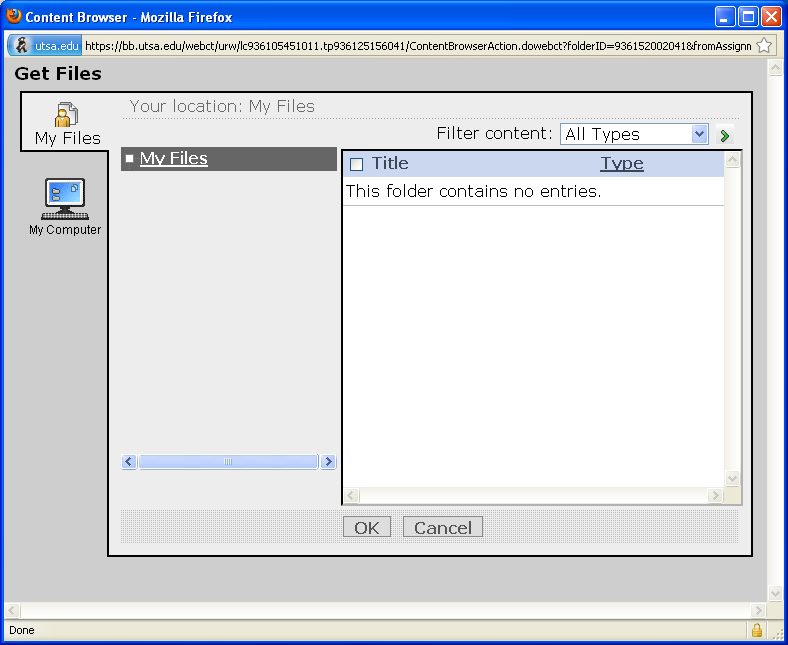Resolving Problems in Uploading Assignments to Blackboard
No My Computer
When you click on "Add Attachments", you should get a new window
that has "My Files" on the upper left and "My Computer" below
that.
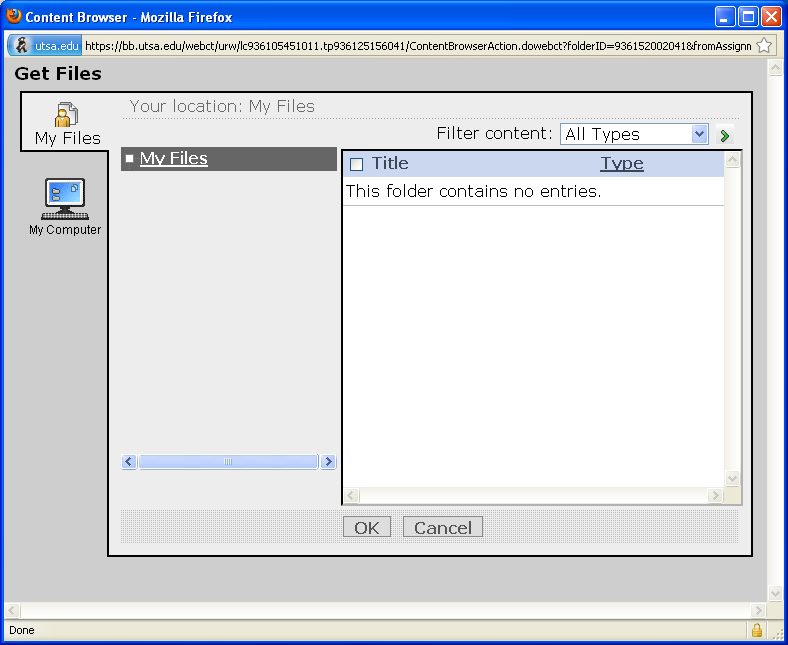
If you do not see "My Computer", you need to
do the following.
- Permit bb.utsa.edu to have popup windows.
In IE 8, the sequence is "Tools -> Internet Options -> Privacy
-> Settings ". Now enter bb.utsa.edu and click Add.
In Firefox, the sequence is: "Tools -> Options -> Content ->
Exceptions (opposite Block Popup Windows)". Now enter
bb.utsa.edu and click Allow.
- Allow Blackboard's applications to run. Click "Run" if you see a
window like the one below. Note: You won't see this window if
you don't allow bb.utsa.edu to have popups.
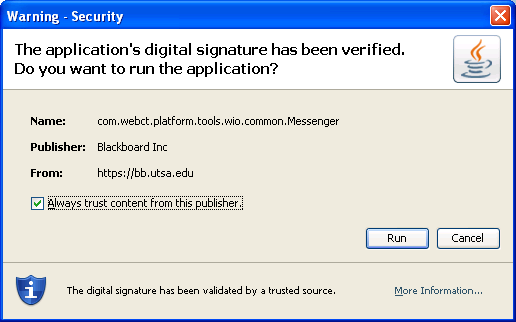
- Try clicking on the invisible "My Computer".
When you use Firebox on the Computer Science network, you not see the
digital signature window, but you might see something like this:
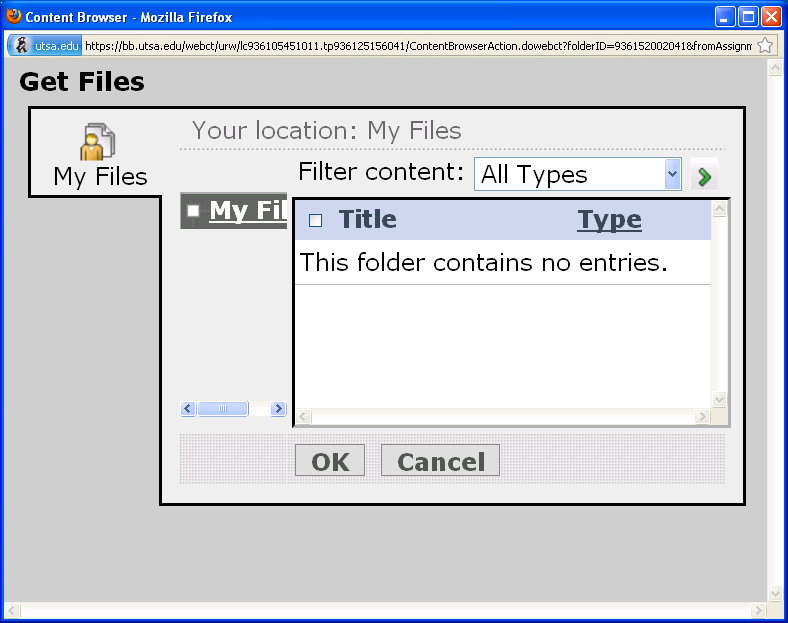
Try clicking below the "My Files" icon where the "My Computer" icon
should be. This might bring you to another window that will have
a link to another window where you can upload your assignment.
Finally, look up the definition of "byzantine".
You may need to restart your browser after these steps or between them.
Other Tips
In the window with "My Files" on the upper left and "My Computer"
below that, click on My Computer to browse your files and find your
submission.
After you have successfully added an attachment, you still need to
click on "Submit" on the bottom of the page below "Add Attachments".
A successful submission will appear in your Submitted tab.
If you want to submit a new and improved version of your program,
click on the icon to the right of the assignment (ActionLinks) and
then select Take Submission Back to Inbox. Uploading a new zip
file with the same name will overwrite the old zip file. Be sure
to click Submit and to check the Submitted tab.